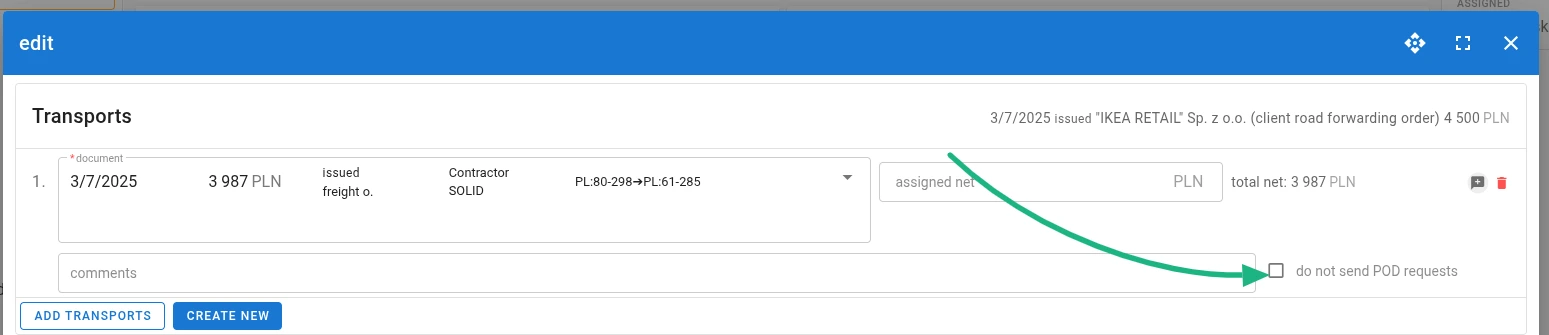transports
Contractor Zone – what it is and how it works
The Contractor Zone speeds up and simplifies the circulation of digital documentation.
It automatically sends a request to the contractor to submit a POD (proof of delivery, e.g. CMR).
The contractor can easily send the document with just a few clicks.
The Contractor Zone is free to use.
Note: This functionality is continuously being developed. The article may contain minor discrepancies due to ongoing updates.
How does the Contractor Zone work?
1. Sending a request for POD (proof of delivery)
The POD request is sent automatically on the evening of the unloading day.
There is also an option to send the request manually using the button in the forwarding order view.
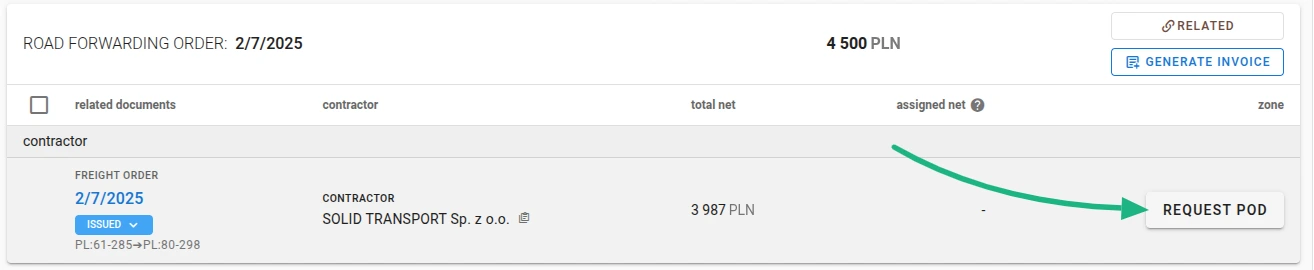
Sample message requesting a POD:
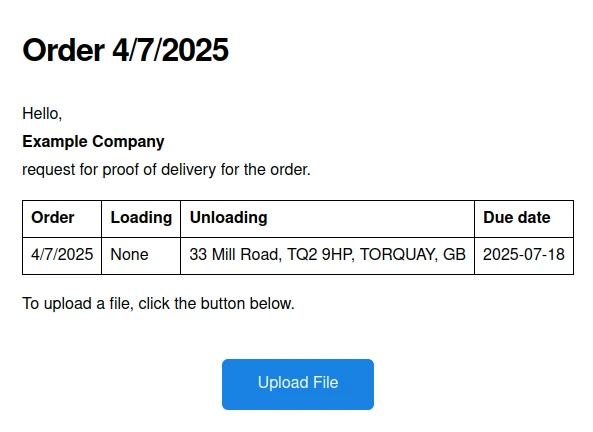
2. Adding a POD by the contractor
The contractor clicks ‘Send File’. A page opens where they can add the file.
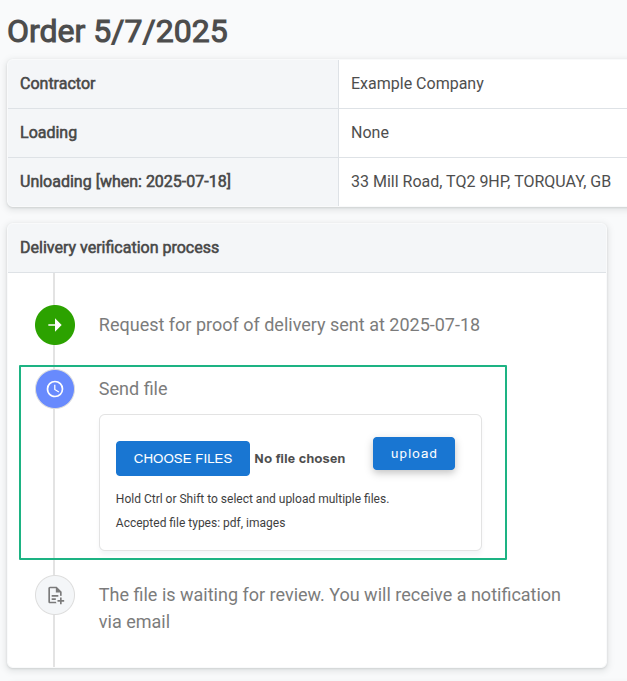
3. File verification by the company
The forwarder receives a message about the POD being added by the contractor. By clicking ‘Go to forwarding order’, the forwarder is taken to the order view.
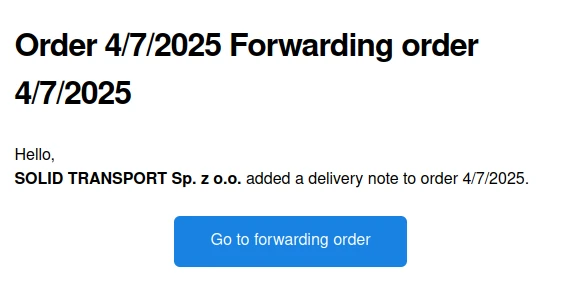
By clicking ‘Go to CargoZone’, the forwarder will be redirected to a page where they can review the document and accept or reject it.

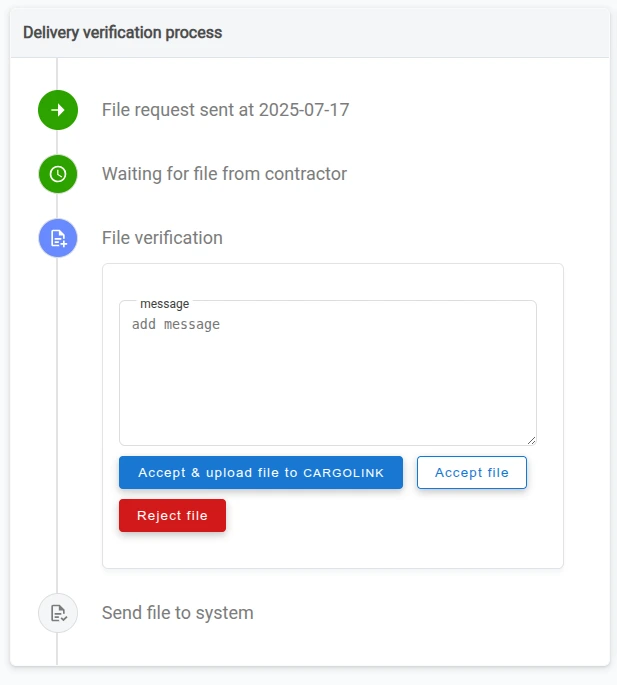
Additionally, the forwarder can download the document using the buttons over the preview of a POD.

A) Clicking ‘Accept and upload file to CARGOLINK’ accepts the file and uploads it to the files tab in the forwarding order
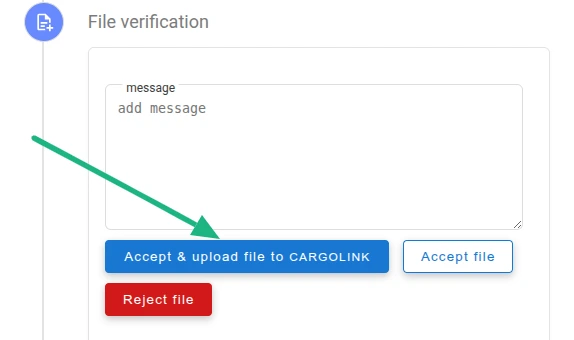
B) Clicking ‘Accept file’ accepts the file without sending it to the system
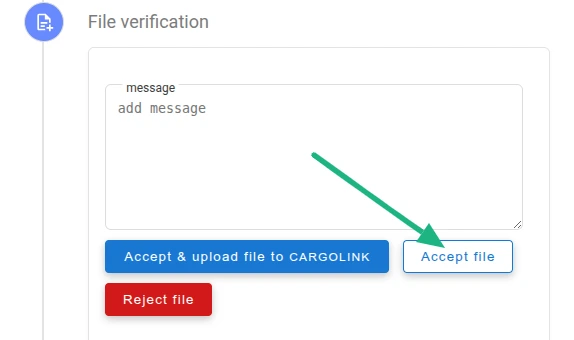
You will then be given the option to send the file to shipping:
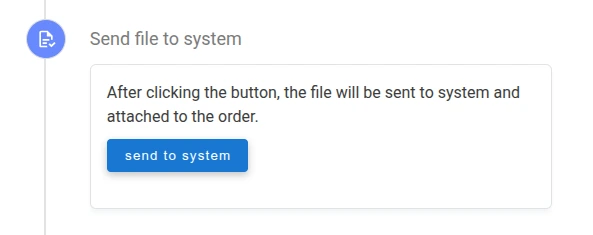
C) Clicking ‘Reject file’ rejects the file and sends a request to re-add the file with information about the reason of rejection.
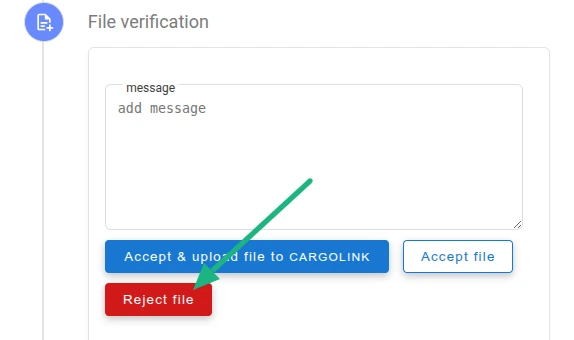
4. Sending a message about file acceptance/rejection
The contractor receives a message about file acceptance/rejection.
Acceptance message
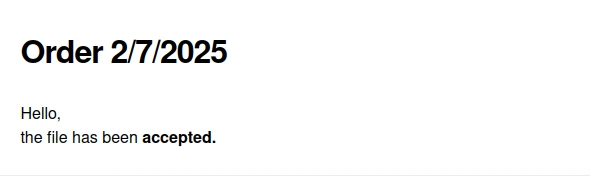
Rejection message
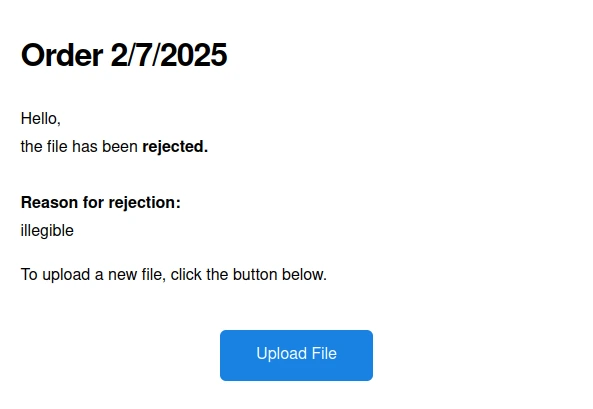
Additional information
List of documents to be checked
In the navigation bar, ‘Transports → Contractor Zone’ takes the user to the list of documents to be checked:

Options in company editing
There is a new ‘ZONE’ tab in the company editing window
- The ‘cargo link zone email list’ field is used to specify the email addresses to which messages will be sent, in addition to the address of the person responsible for the order.
- The selected ‘cargo link zone active’ field means that POD requests will be sent to the contractor. Deselecting it will prevent messages from being sent to the contractor.
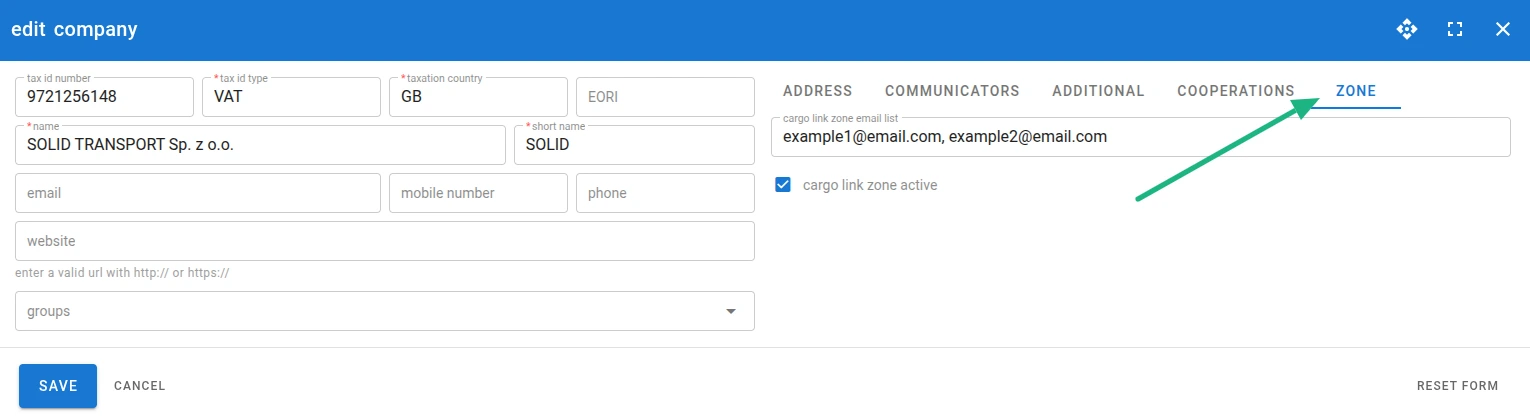
Cancelling a request for POD
After sending a POD request, the forwarder can cancel it at any time from the list in the Carrier Zone by clicking the ‘Disable’ button.

Disabling request per order
It is possible to disable requests for POD per order.
To do this, in the order view, click in the following order:
- the ‘RELATED’ button,
- the speech bubble icon with a plus sign next to the order in the list,
- check the ‘do not send POD requests’ field,
- ‘SAVE’ button.
The ‘REQUEST POD’ button and automatic sending will be blocked for this order.